
How much
time do I need to plan a webcast?
Webcast production can be completed in as few as two days.
This option is typically reserved for presenters who: have
presentation slides ready to go, have a pre-existing audience
and elect to broadcast from our facility.
For first time webcast presenters,
we generally structure in more time for planning–3 to
4 weeks. This allows us to gradually introduce you to the
process, help you finalize your presentation and help you
generate your audience. If you chose to broadcast from your
office or meeting venue, this time allows our remote deployment
team to complete connectivity testing and make any necessary
configurations.
Typically the more webcasts you’ve
done with us as a client the more comfortable you’ll
become with a quicker turnaround.
Who
do I contact to schedule a webcast?
For information on scheduling a webcast, you can call 866/615-3383
and ask to speak to webcast planner.

How do
I notify my prospective participants?
As part of our standard webcast package we include an email
announcement to your prospective participants. Just provide
us with your email list and we take care of the rest.
How many
people can logon to a live webcast?
A live broadcast will support 500 simultaneous users.
How
do my participants access the webcast?
Once your participants have been notified of your webcast
they are directed to an online registration page. This page
contains simple, step-by-step instructions on how login to
the webcast.
The process is simple: 1. Register, 2. Ready Check, 3. Go!
Participants fill out a quick online
registration form and immediately receive an email confirmation.
First time webcast participants
are encouraged to take our automated Ready Check, which runs
an instant diagnostic on their computer to ensure it has all
the necessary software to participate. If something is missing,
the system provides users with links to download the free
software.
Once they’ve passed the Ready
Check, all that’s left to do is visit the registration
page again, just minutes prior to the scheduled start time,
and click the “go” button to login to the webcast.

What type
of software is required for my participants?
Our webcast solution works with a standard web browser and
the Windows Media Player plugin, which is commonly found on
most computers. If neither the browser or plugin exists on
the computer, both are free and can be downloaded and installed
within a matter of minutes.
What type
of hardware is required for my participants?
Hardware requirements for participants are fairly minimal.
PC users will need a Pentium 166 or higher, 32 MB of RAM,
a 16-bit soundcard, a 256-color video card and at least a
56K modem.
Macintosh users will need an Power Mac 8500 or higher, OS
8 or later, 16-bit soundcard, 256-color monitor and a minimum
56K internet connection.
What type
of bandwidth do my participants need?
Our live and on-demand webcasts are offered with a modem and
broadband connection option. Our modem connection option provides
a slightly lower video frame rate and delivers an optimal
viewing experience to those with 56K connections. Our broadband
option offers higher quality video providing a premier experience
for participants with Cable, DSL, T1 and higher connections.
Where
can I broadcast from?
A video webcast can be broadcast either from our studio in
Orange County, California, or on location from your office,
conference or meeting venue. On location production requires
adequate internet connectivity to handle the outgoing media
streams–a T1 connection or higher. Most hotels, convention
centers and modern offices are equipped with such connections.
If appropriate connectivity does not exist, it can typically
be put in place, if it falls within your budget and sufficient
time is available for installation–3 to 4 weeks.
If you wish to do an audio only
webcast, your presenter can simply phone into our hotline
from their office and we can patch the audio through into
the webcast. This saves your presenter and our remote team
from ever having to leave the office.
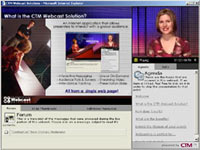 What
does the participant’s webcast display look like? What
does the participant’s webcast display look like?
Participants will be viewing a webcasting interface divided
into four sections. The upper right hand window contains the
streaming video feed. To the left, a large graphic window
holds speaker support slides that are synchronized to the
presentation. Below the graphic window is the forum. The forum
highlights all audience questions that have been publicly
answered by online panel members. A tab next to the forum
allows viewers to access to all the graphic slides in the
presentation. Here, they can call up any slide they wish for
further review or to print. Below the video window is the
messaging center. This is where participants send and receive
messages from presenters, vote in polls and view the presentation
agenda.
How is
the audio handled?
Your online webcast participants will hear the program audio
right through their computer’s speakers. There is no
need for them to call in via telephone to a conference call
number. If it is determined that a large portion of you audience
may not have access to computers configured with speakers,
a conference phone in option can be made available for an
additional fee.
Are moderators
located in the same room with the presenter?
If moderators or online panel members are on-site, they are
typically located outside of the room the presenter is in.
This allows them to openly discuss any questions that come
in from the audience without disrupting the presentation.
Often moderators and panel members do not travel to the broadcast
location. They simply login to an administrator page from
their home or office, much like an online participant. They
can be assigned questions and answer them with text messages.
This allows clients to assemble a strong panel of experts
without having to break them away from their daily responsibilities
to participate.
Who
provides content?
All content is provided by the client. Content generally consists
of a PowerPoint presentation and any additional links or resources
the client would like to make available to participants. We
are able to provide graphic and content support for clients
who wish to choose these additional services. As part of every
webcast we will provide you with advice on how to structure
your presentation in order to best take advantage of this
unique online medium and all of its interactive features.

Who prepares
the PowerPoint presentation?
In our standard package, clients submit a completed PowerPoint
presentation that is ready to go live with. We then take this
final file and convert it into a graphic format that fits
within the webcast interface. Some clients may elect to choose
the additional services we provide to help them assemble their
PowerPoint presentation. This generally consists of graphic
support and additional production work that takes place in
the weeks and days prior to the webcast. This additional service
is not included in our standard package but some clients find
it to be a beneficial add-on.
How long
before the broadcast does CTM require content?
Presentation content is required a minimum of three working
days prior to the webcast. All PowerPoint files are converted
to a graphic format that will be contained within the webcast
interface. Receiving this content early ensures that ample
time is allowed in case your file requires special attention.
Can I
rehearse? Where?
Yes. We recommend and structure a rehearsal in for each webcast.
Rehearsals generally will take place a few hours before your
live webcast. This is a full rehearsal in front of the cameras.
If you require additional rehearsal of your presentation it
is typically done in the days prior to the webcast, off camera,
or outside of the studio.
How do
the participants ask questions of the presenter?
Participants are able to ask question via a text messaging
feature. They simply create a subject for their message and
enter their question, then click send just as if sending an
email. The message is received by an online panel member who
can either return a response with a text message, or pass
the question along to the on-camera presenter to be answered
on air.
Who supplies
the presenter with the questions?
All messages that come in from the audience are filtered by
a client appointed content expert. This individual maintains
primary responsibility for the manner in which each question
is handled. Each message can be answered in one of three ways:
verbally by the on camera presenter, via an instant text message
from an online panel member, or in cases when a question can’t
be answered immediately, they can be held for post session
follow up via email. If the message is assigned to the on-camera
presenter it appears on a monitor before them that they view
to remain updated on the program status.
How do
the surveys and audience responses work?
In addition to messaging functionality our webcasts allow
you to poll your audience and have them participate in surveys.
In the example of a poll, during a live webcast, you can release
a poll to the audience. The poll appears on the screen of
all the participants. As they vote, results are immediately
tabulated. The result summaries are then displayed in the
participant’s poll window, and they can be announced
by the live presenter.
Surveys are generally completed
at the conclusion of the live webcast. Surveys allow you to
ask more in depth questions than polls and are best used at
the conclusion so as not to provide a lengthy distraction
from your presentation. Surveys can also remain active for
your webcast archive so you can continue to monitor participant
feedback even after your live webcast.
All survey and poll results are
saved and are accessible through our Client Gateway management
screens.
When
do I receive management reports?
Through our Client Gateway screens you have 24x7 access to
all your webcast reports and statistics. From these password
protected pages you can monitor how many people have registered
for your webcast in the days leading up to it. You’ll
have instant access to reports on live attendance, on-demand
attendance, a record of all audience messages from the live
webcast as well as on-going survey results. This information
can be easily saved and imported into programs, such as Excel,
for your record or reporting needs. Access to the Client Gateway
is included with every webcast package.

How long
is a normal webcast?
Most webcasts are delivered in one-hour segments. This is
fairly comfortable time for participants to be sitting attentive
in front of their computer. For webcasts that must run much
longer, breaks are generally structured in at 1 or 1-1/2hour
intervals to allow participants to step away and return refreshed.
How is
the webcast archived?
All the video from the live webcast is saved. It is then synched
with the slides at the exact points they were displayed during
the live webcast. We then index the presentation and provide
links that will allow viewer to jump to key sections when
they view the archive. All messages and poll results are saved
within the interface so viewers can see the questions and
answers that took place during the live event. All archive
attendance is monitored so a client can keep track of participation
over time.
Who owns
the archived information?
As a client you own the content of the archive and can determine
who can and cannot view it. The archive content itself will
reside on our servers and is hosted as part of your contract.
A master copy of your presentation can be provided on CD-ROM;
however, this is not included in the standard webcast package.
How much
does a webcast cost?
The cost of each webcast can vary. Price is determined by
a number of factors including audience size, broadcast location,
studio vs. remote venue etc. Our webcasts are optimal for
groups between 50 and 500. The cost of a webcast will offer
a tremendous cost savings over bringing a group of this size
together in person.
How
much does it cost for individuals to review an archived event?
Your webcast contract will account for a baseline of archive
usage. This is typically based on the projected attendance
for your live event. We factor in roughly 3-4 viewings for
each user as included in your package. Should your usage go
higher we will notify you and determination can be made to
cap usage or continue with subsequent billing.
|